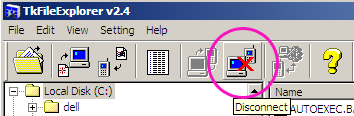Corby2Mods
Monday 24 March 2014
Sunday 23 February 2014
Thursday 13 February 2014
Corby 2 Fonts Tutorial
Things needed:-
Data cable and Samsung Usb Driver
TK File Explorer
Fonts
Procedure:-
Dial *#6870# to disable MTP Screen block. (you should re - enable it after installing fonts)
Installing fonts in Samsung Corby 2:
5. You will now be asked for your Port. Enter it, click OK, and click Connect.
6. Upon clicking Connect, this is what you should see: (click on the image below to enlarge and view the animation)
Double click Font. Double click Download. You will see that the Download folder is EMPTY.
7. In the upper area of TK File Explorer, find the fonts you want to install in your Samsung Corby 2. (I placed mine in the root directory of C.) In most cases, you can find your downloaded fonts in Downloads folder. So just find your Downloads folder in the UPPER area.
8. After finding the font/s, double click it and it will be automatically copied to your phone.
NOTE: When copying fonts that are over 2mb in size, like those that were provided by Himanshu Pathak in his video tutorial, TK File Explorer may stop responding for a while and it's normal. You don't need to do anything but wait because it is still copying. Don't click anything til it finishes.
9. When the copying process is done, you will see the copied font inside the Download folder (the lower area) Click Disconnect. Apply your new font. Restart your phone. Enjoy!
Data cable and Samsung Usb Driver
TK File Explorer
Fonts
Procedure:-
Dial *#6870# to disable MTP Screen block. (you should re - enable it after installing fonts)
Installing fonts in Samsung Corby 2:
Please be reminded that installing more than 2 fonts is highly discouraged.
1. Launch Tk File Explorer_2.4
2. Connect your phone
3. Find out what port to enter in TK File Explorer
Using your keyboard, press the Windows logo+R (not CTRL+R) then type devmgmt.msc hit enter and the Device Manager window should appear. Click Modems and right click SAMSUNG Mobile USB Modem. Select Properties. Click the Modem tab and you will see your Port. Take note of that.
4. Go back to TK File Explorer and Click the Settings icon.
1. Launch Tk File Explorer_2.4
2. Connect your phone
3. Find out what port to enter in TK File Explorer
Using your keyboard, press the Windows logo+R (not CTRL+R) then type devmgmt.msc hit enter and the Device Manager window should appear. Click Modems and right click SAMSUNG Mobile USB Modem. Select Properties. Click the Modem tab and you will see your Port. Take note of that.
4. Go back to TK File Explorer and Click the Settings icon.
5. You will now be asked for your Port. Enter it, click OK, and click Connect.
6. Upon clicking Connect, this is what you should see: (click on the image below to enlarge and view the animation)
Double click AppEx. You will see three folders inside namely Sys, SysDefault and User.
Double click User. You will see three folders inside it namely Font, Java and Widget.Double click Font. Double click Download. You will see that the Download folder is EMPTY.
7. In the upper area of TK File Explorer, find the fonts you want to install in your Samsung Corby 2. (I placed mine in the root directory of C.) In most cases, you can find your downloaded fonts in Downloads folder. So just find your Downloads folder in the UPPER area.
8. After finding the font/s, double click it and it will be automatically copied to your phone.
NOTE: When copying fonts that are over 2mb in size, like those that were provided by Himanshu Pathak in his video tutorial, TK File Explorer may stop responding for a while and it's normal. You don't need to do anything but wait because it is still copying. Don't click anything til it finishes.
9. When the copying process is done, you will see the copied font inside the Download folder (the lower area) Click Disconnect. Apply your new font. Restart your phone. Enjoy!
Wednesday 12 February 2014
Saturday 4 January 2014
Subscribe to:
Posts (Atom)